How to Install and Use Illustrator Brushes
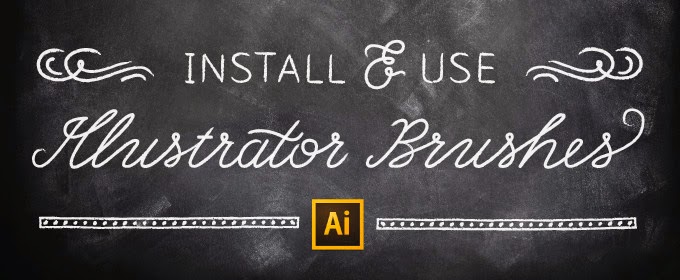
What are Brushes and Brush Libraries? Brushes are Illustrator presets that are applied to the stroke of a shape or path. The stroke is the outline of a shape or path, and simply put, brushes are a great way to jazz up the stroke. A set of brushes or other presets in Illustrator is called a library. Here's a guide to getting your new brushes up and running. How to Install Brushes Unpack your Brush Library Unzip your new product files and locate the brush library. Brush libraries end in .ai (which is the extension for any Adobe Illustrator file) so it might be a little tricky to figure out which one is a brush library. Often, sellers name the file descriptively (with “library” in the file name) so it's easy to find. Once you've got a good idea where the brush library is, head on into Illustrator to install it. Installing the Brush Library There are a number of ways to install brush libraries. Here is one easy way. Simply go to Window > Brush Libraries > ...


