How to Install and Use Photoshop Styles

What are Photoshop layer styles?
Photoshop layer styles are just about what you would expect given the name. They are style effects that alter the appearance of a layer. Typically layer styles are used for text effects, but they can be used on images, backgrounds, and any other layer. You will probably be most familiar with these in the form of the preset layers available in Photoshop, such as Drop Shadow, Stroke, Inner Glow, etc.
Why are Photoshop layer styles useful?
Photoshop layer styles make it incredibly simple to apply one or many different effects to your designs. When applied, a layer style are linked to all the contents of a layer -- so when you move or edit that particular layer, your styles are still applied to the modified contents. The versatility of such a tool allows for tons of experimentation as you can easily switch between styles, apply different styles to different layers, and shift all of your contents around without affecting the styles. Basically this tool is just a lot of fun.
Installing Layer Styles
There's actually a couple different methods that you can use to install layer styles, but each one takes only a couple of steps:
1. If you don't have any layer styles to play with, you can grab a set from the great selection available on Iam Designer.
2. Download the zip file containing your styles and unpack the contents of the file. This will reveal a new folder containing a few other files, one of which is an .ASLfile.
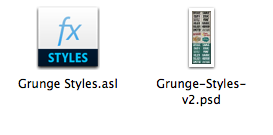
3. The quickest way to install your layer styles is to just drag this .ASL file directly into your Photoshop window. Or you can also use one of the following methods:
In your menu bar, go to Edit > Presets > Preset Manager, select Styles from the dropdown menu, and then add your styles using the "Load" button and selecting your .ASL file.
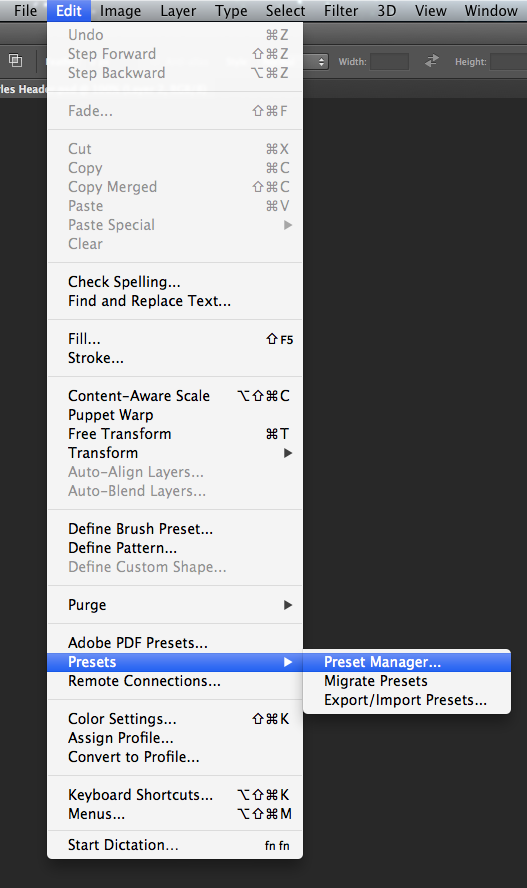
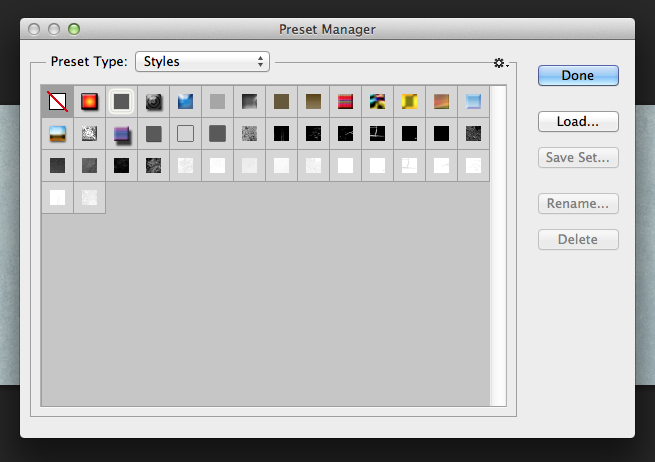
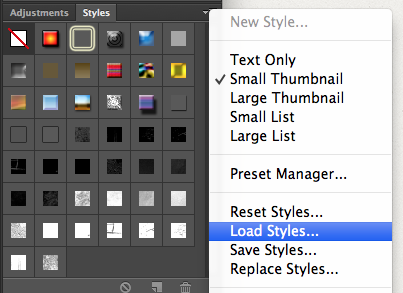
Using Layer Styles
Now that you've got your layer styles loaded into Photoshop, all that's left is for you to start experimenting. To apply a layer style, simply select the layer that you would like to modify to and then find the style you'd like to use in your Style Palette, then when you click the style it will be immediately applied to your layer. If you glance at your layers palette, you will see the effects have been added to your layer. The more complicated the style, the more effects you will see listed under your layer.
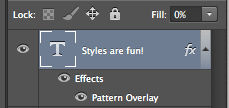
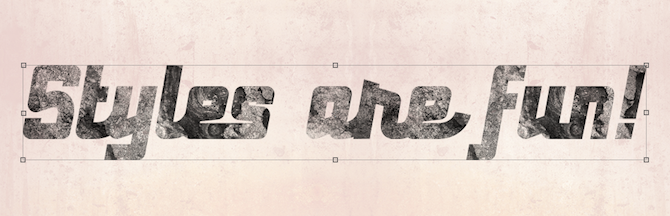
Important tips:
You cannot apply a style to a layer that is locked. If you find that your style is not working, check to make sure the layer is not locked.
Layer styles tend to look best on bold fonts & large sizes. If you find that your styles aren't looking quite right, you might try a different font.
Source :- creativemarket.com
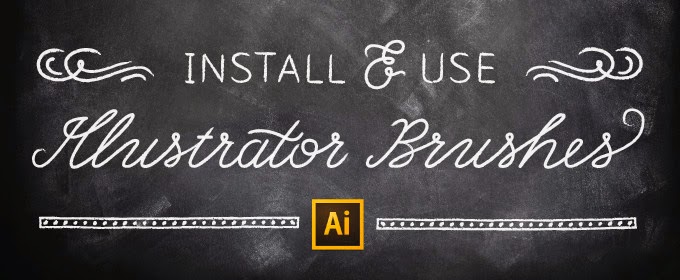
Comments
Post a Comment