How to Install and Use Photoshop Actions

What are Photoshop actions?
Photoshop actions come in the .ATN file format and put simply, actions are a series of steps that have been recorded by their creator. This sequence of steps can then be reapplied at any time, which allows you to recreate the end result without having to go through each individual step every time. Think of them as short cuts.
Why are Photoshop actions useful?
Actions are great because they not only save time, but they significantly speed up your workflow. When you install a professional action in Photoshop, you are essentially getting the expertise of the person that created the action right on your computer. You can bypass hours of frustration and instead have fun playing around with different looks at the click of a button. For the novice, the ease of use and instant gratification of actions can be an important step in learning to embrace Photoshop. And if you're interested in learning more, you can always dig into the individual layers of the actions to see how the original creator did certain things.
Installing Actions
The only thing easier than using actions is installing them on your copy of Photoshop. There are a couple of different ways to do it, but both are just as swift. Just follow these simple steps:
1. First, you'll need some actions to work with and we just so happen to have a great selection to choose from.
2. After you've downloaded the zip file containing your actions, you'll need to unpack the contents of the file. This should reveal a new folder containing the .ATN file for your new actions.

3. You can either drag this file directly into your Photoshop window, or you can use the action panel drop down in Photoshop to select your .ATN file and load your actions.

That's it! Once your actions are loaded in Photoshop, you're ready to go.
Using Actions
Now that your actions are available in Photoshop, using them is as easy as 1, 2, 3.
1. Select the layer you want to apply the action to.
2. Select the action you want to use from your action panel.

3. Hit the "play" button down at the bottom of the panel.

And voila! Whatever layer you have selected will be transformed using that action. It happens so fast that if you blink, you could miss it.
Source :- creativemarket.com
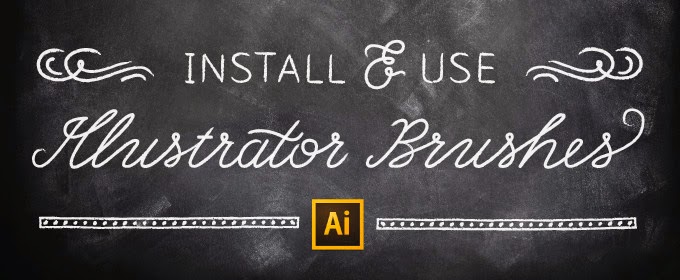

Comments
Post a Comment